Google Drive là dịch vụ lưu trữ đám mây được nhiều người sử dụng để chia sẻ dữ liệu. Tuy nhiên có một số người lại chặn tính năng tải file PDF, Word, chỉ cho phép người dùng đọc nội dung. Nhưng nếu đó là tài liệu quan trọng và bạn muốn tải về để chỉnh sửa, hãy thực hiện theo Mẹo tải File PDF, Word bị chặn trên Google Drive dưới đây, bạn sẽ tải được toàn bộ nội dung của PDF, Word trên Google Drive.
Download File PDF, Word bị chặn trên Google Drive
Khi bạn xem file PDF, Word trên Google Drive mà không có nút Download, để tải được File về, bạn thực hiện theo các bước sau:
Bước 1: Copy link PDF bị chặn Download trên Google Drive.
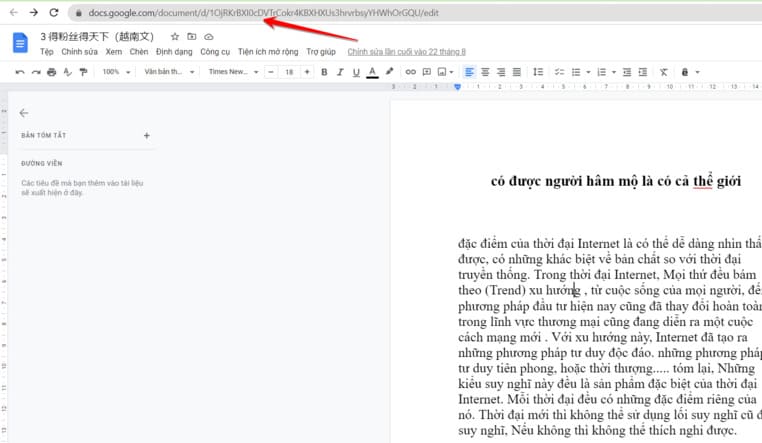
Bước 2: Truy cập vào trang pdf.dotool.net, copy đường dẫn của file PDF bị chặn Download và dán vào ô tìm kiếm, sau đó nhấn nút Start.

Bước 3: pdf.dotool.net sẽ nhận diện được số trang và bài viết trên, bạn kiểm tra xem đủ nội dung chưa. Sau đó chọn chất lượng Download. Nếu chọn chất lượng Thấp bạn sẽ được tải miễn phí, còn nếu chọn chất lượng Trung bình, cao thì cần trả phí mới tải được. Nếu nội dung của bạn chỉ là chữ không thì nên chọn chất lượng thấp cũng đủ đọc nội dung rồi.
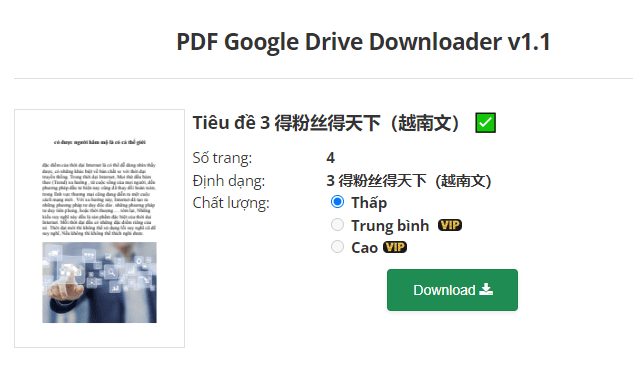
Bước 4: Bạn cần chờ vài giây để hệ thống xử lý Download File PDF, WORD từ Google Drive. Trong quá trình lấy link tải, bạn không được tắt cửa sổ trình duyệt, nếu không sẽ khong lấy được File PDF bị chặn. Sau khi hoàn thành bạn sẽ thấy nút Click Download File hiện ra, nhấn vào để tải file PDF bị chặn là xong.
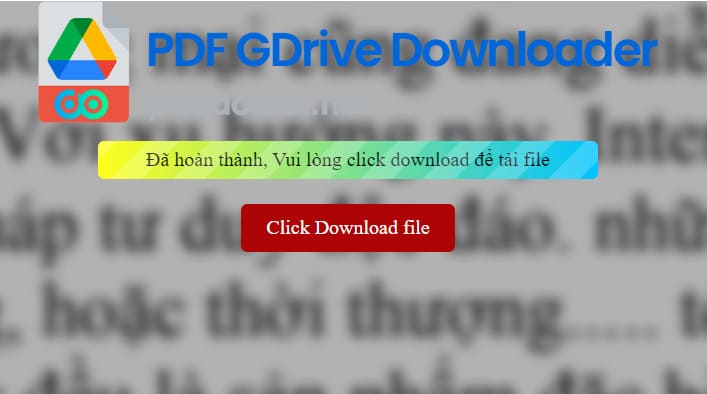
Tải file PDF bị chặn trên Google Drive bằng Script
Bạn cũng có thể tải file PDF, Word bị chặn tải trên Google Drive bằng đoạn Scirpt được chia sẻ trên Gdrive.vip, bằng cách sau:
Bước 1: Mở file PDF trên Google Drive lên, kéo chuột đến trang cuối cùng của File dang đọc.
Bước 2: Nhấn F12
Bước 3: Chuyển qua Tab Console
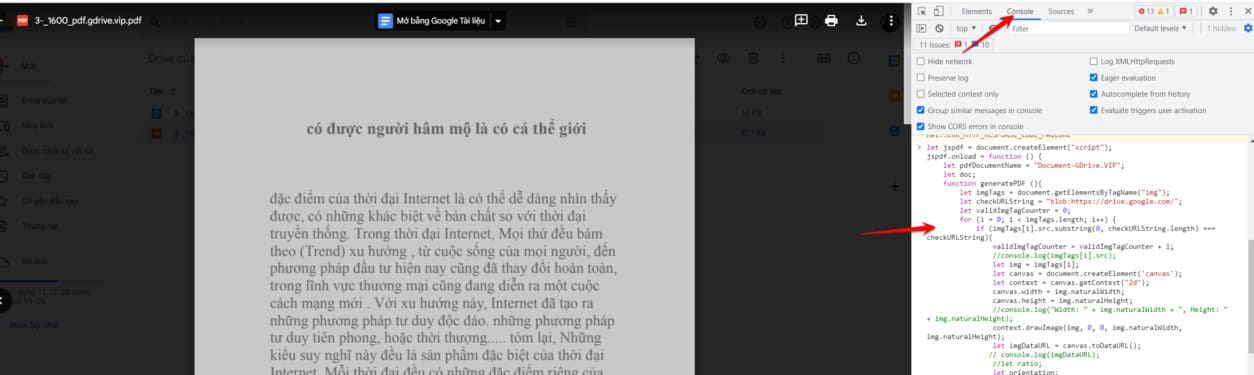
Bước 4: Dán đoạn Script này vào Console và nhấn Enter. Chờ vài giây bạn sẽ thấy file PDF tự động tải xuống máy tính
let jspdf = document.createElement("script");
jspdf.onload = function () {
let pdfDocumentName = "Document-GDrive.VIP";
let imgTags = document.getElementsByTagName("img");
let checkURLString = "blob:https://drive.google.com/";
let validImgTagCounter = 0;
for (i = 0; i < imgTags.length; i++) {
if (imgTags[i].src.substring(0, checkURLString.length) === checkURLString){
validImgTagCounter = validImgTagCounter + 1;
//console.log(imgTags[i].src);
let canvas = document.createElement('canvas');
let context = canvas.getContext("2d");
canvas.width = img.naturalWidth;
canvas.height = img.naturalHeight;
//console.log("Width: " + img.naturalWidth + ", Height: " + img.naturalHeight);
context.drawImage(img, 0, 0, img.naturalWidth, img.naturalHeight);
let imgDataURL = canvas.toDataURL();
// console.log(imgDataURL);
if (img.naturalWidth > img.naturalHeight){
//console.log("Landscape");
//ratio = img.naturalWidth/img.naturalHeight
//console.log("Portrait");
//ratio = img.naturalWidth/img.naturalHeight
let pageWidth = img.naturalWidth * scalefactor;
let pageHeight = img.naturalHeight * scalefactor;
//let imagexLeft = (pageWidth - img.naturalWidth)/2;
//let imagexTop = (pageHeight - img.naturalHeight)/2;
if (validImgTagCounter === 1){
orientation: orientation,
format: [pageWidth, pageHeight],
doc.addImage(imgDataURL, "PNG", 0, 0, img.naturalWidth, img.naturalHeight);
doc.addPage([pageWidth, pageHeight] , orientation);
doc.addImage(imgDataURL, "PNG", 0, 0, img.naturalWidth, img.naturalHeight);
pdfDocumentName = pdfDocumentName + ".pdf";
doc.save(pdfDocumentName);
let allElements = document.querySelectorAll("*");
let heightOfScrollableElement = 0;
for (i = 0; i < allElements.length; i++) {
if ( allElements[i].scrollHeight>=allElements[i].clientHeight){
if (heightOfScrollableElement < allElements[i].scrollHeight){
//console.log(allElements[i]);
//console.log(allElements[i].scrollHeight);
heightOfScrollableElement = allElements[i].scrollHeight;
chosenElement = allElements[i];
if (chosenElement.scrollHeight > chosenElement.clientHeight){
console.log("Auto Scroll");
let scrollDistance = Math.round(chosenElement.clientHeight/2);
//console.log("scrollHeight: " + chosenElement.scrollHeight);
//console.log("scrollDistance: " + scrollDistance);
function myLoop(remainingHeightToScroll, scrollToLocation) {
loopCounter = loopCounter+1;
console.log(loopCounter);
if (remainingHeightToScroll === 0){
scrollToLocation = scrollDistance;
chosenElement.scrollTo(0, scrollToLocation);
remainingHeightToScroll = chosenElement.scrollHeight - scrollDistance;
scrollToLocation = scrollToLocation + scrollDistance ;
chosenElement.scrollTo(0, scrollToLocation);
remainingHeightToScroll = remainingHeightToScroll - scrollDistance;
if (remainingHeightToScroll >= chosenElement.clientHeight){
myLoop(remainingHeightToScroll, scrollToLocation)
console.log("No Scroll");
jspdf.src = 'https://gdrive.vip/wp-content/uploads/2020/jspdf.debug.js';
document.body.appendChild(jspdf);
Xử lý PDF, Word đã tải về để có thể chỉnh sửa
Theo tính năng Download file PDF bị chặn trên Google Drive thì khi bạn tải về là bản chụp màn hình của từng trang tài liệu. Do đó tuy tải được File PDF bị chặn về máy tính bạn cũng chỉ có thể xem chứ không thể chỉnh sửa, copy nội dung. Để có thể thay đổi nội dung file PDF, bạn cần chuyển hình ảnh thành chữ bằng thủ thuật sau:
Truy cập vào Google Drive -> tải file PDF trên máy tính lên Google Drive lại lần nửa.
Click phải chuột vào file vừa tải lên -> Mở bằng -> Google Tài liệu
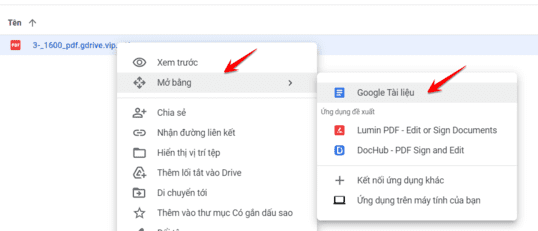
Vậy là bạn có thể chỉnh sửa nội dung của File PDF được rồi đó, sau khi chỉnh xong thì chọn Têp -> Tải xuống -> Docx để có file Word trên máy tính.